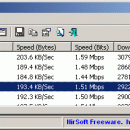DownTester 1.30
DownTester allows you to easily test your Internet download speed in multiple locations around the world. DownTester will automatically test, one after another, the download speed of the links that you choose.
It moves to the next download URL after the specified number of seconds has been elapsed or after it downloads the specified amount of KB - just according to your preferences.
After the download test is finished, you can easily save the result into text / html / xml / csv file, or copy it to the clipboard and paste it into Excel and other applications.
Choosing the download URLs list
DownTester doesn't provide an official list of URLs for the speed test. If DownTester provide a URL list, all users of DownTester will use the same servers, and will eventually overload them.
Here's some instructions about how to choose your download URLs for your speed tests:
· First, go to the Web site of your internet service provider, and try to locate the download URL provided for speed test, and if you find it, add this download URL into the list. Many ISP companies provide a download URL for speed test. However, this speed test only shows the download speed between your computer and your ISP. It doesn't mean that you'll get the same speed when downloading a file from the other side of the world.
· Go to the Web sites of large companies and locate some files to download. It's recommended to find files larger than 5 MB in order to insure that the speed result will be accurate. Some Web sites also provide mirrors across many countries, so you can use it to easily add download URLs of other countries.
After collecting the URLs for the downloads test, use the "Add URLs List" or "Add URLs From File" options to insert your URLs into DownTester. The URLs that you add are automatically saved into the .cfg file, so DownTester will remember them in the next time that you use it.
FTP: Passive Mode vs Active Mode
DownTester also allows you to test the speed of FTP downloads (Addresses begin with ftp://). FTP downloads can work in 2 modes, which in some cases might give completely different results:
· Active Mode: When downloading a file in Active Mode, the FTP server connects from port 20 into your computer in a random port number. Sometimes firewalls are configured to disallow any incoming connection. If your firewall is configured in this way, you won't be able to make a download test in Active Mode.
· Passive Mode: When downloading a file in Passive Mode, your computer connects the FTP server in a random port number.
Some Internet providers gives high priority for regular Web sites (port 80) and other popular Internet applications, while giving very low priority for connection in random port number. This technique is known as "Traffic shaping".
If your Internet provider uses this technique, you may get much lower speed results with Passive Mode FTP, because the FTP clicnt connects in random port number which may get much lower priority than the regular http downloads. In order to change the FTP mode in DownTester, go to Options->Advanced Option.
| Author | NirSoft |
| License | Freeware |
| Price | FREE |
| Released | 2013-06-12 |
| Downloads | 296 |
| Filesize | 133 kB |
| Requirements | |
| Installation | Instal And Uninstall |
| Keywords | download speed, test speed, download test, speed, test, download |
| Users' rating (13 rating) |
Using DownTester Free Download crack, warez, password, serial numbers, torrent, keygen, registration codes,
key generators is illegal and your business could subject you to lawsuits and leave your operating systems without patches.
We do not host any torrent files or links of DownTester on rapidshare.com, depositfiles.com, megaupload.com etc.
All DownTester download links are direct DownTester full download from publisher site or their selected mirrors.
Avoid: oem software, old version, warez, serial, torrent, DownTester keygen, crack.
Consider: DownTester full version, full download, premium download, licensed copy.