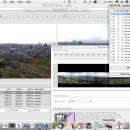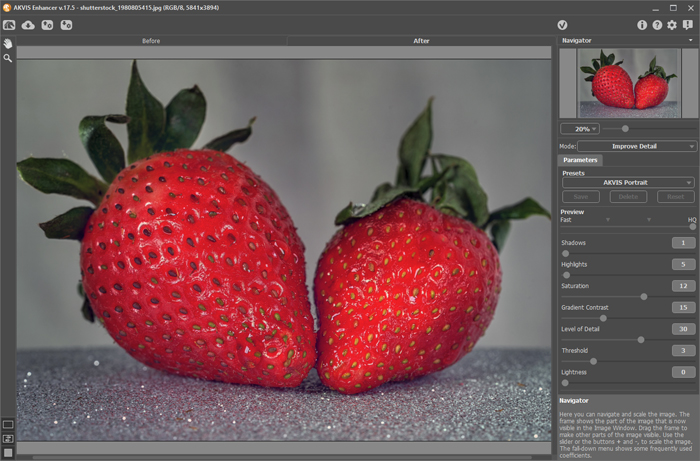Hugin for Mac and Linux 2019.0.0
With Hugin you can assemble a mosaic of photographs into a complete immersive panorama, stitch any series of overlapping pictures and much more.
The first step to making a great panorama or photomosaic is to start with a number of photographs.
Add your image files to Hugin's project on the Images tab. If you used uncropped JPEG format images, the embedded EXIF information from your digital camera will provide field of view (FOV) numbers automatically. If you've cropped down, or used other image formats, you'll have to compute and enter the field of view manually.
Hugin allows images to be added in any orientation, in any direction. However, you may find it easier to give Hugin a few approximate hints about where each image belongs. You can specify a certain image to be your guidepost, or anchor. The anchor image will not be moved around, but all of the others will be moved to align to it. You can also specify yaw, pitch and roll orientation for each image, if you know them. Changes to these numbers will be reflected immediately on the Panorama Preview.
Picture-Taking Tips
Some less-powerful panorama tools suggest that you use a level camera and a firm tripod, and even a special "head" for your tripod. A panoramic head is a good idea for indoor shots, but with Hugin, you can take any number of photographs in any orientation. For outdoor photographs, even handheld images usually work just fine.
When taking your series of photographs, try to get about 20% to 30% overlap between shots, so you'll have enough detail to stitch images together. Some lenses have blurry performance near the edges, so you might want even more overlap to ensure the mosaic will feature your best detail from the centers of each image. If there's a principal feature in the scene, try to capture that feature completely in just one of the images.
If your camera allows you to specify a "Manual" exposure mode, use it. Meter for the average or the brightest area of your panorama, and use the same metering for all images of the set. This technique will give the best color blending overall. Hugin can try to blend the exposure levels but post-processing is never as good as capturing the right images directly in the camera.
Another trick to keep the tonality even is to specify the white balance, instead of leaving it to auto. Either calculate the white balance using a white or neutral grey surface, or just choose one of preselected white balance settings: sun, shade, etc. The reason is that auto white balance can change between views, giving for example a blue cast on one picture and a yellow cast on another.
Check Your Camera
Once you have your images collected, it's time to review the camera and lens properties. Every lens is different, even if they're the same model by the same manufacturer.
You may want to configure your lens properties, if you know them, on Hugin's Camera and Lens tab.
Hugin can automatically determine some of the properties of your lens, just by studying how the features match up in the overlapping areas.
Tie Your Control Points
Here's where you'll spend the most time when developing a new panorama. Just like sewing two pieces of fabric together, you must choose a series of corresponding locations between each overlapping pair of images. Hugin will calculate the best way to align those images, just like pulling a thread tightly through all the points you've pierced with your needle.
On Hugin's Control Points tab, you can see a pair of images you've included in your project. Each image has a number, and you can choose which two images are shown at any time with the numbered tabs.
Choose two different images which overlap each other. Find a distinctive feature which is visible in both images. Find the corner of a building's window or rooftop, or maybe a distinctive rock on the ground. The sharper and more contrasty, the better. Click on that feature in both images. A control point pair is made.
| Author | Sourceforge |
| License | Open Source |
| Price | FREE |
| Released | 2019-04-06 |
| Downloads | 361 |
| Filesize | 80.90 MB |
| Requirements | |
| Installation | Instal And Uninstall |
| Keywords | picture, photo, image, panorama |
| Users' rating (19 rating) |
Using Hugin for Mac and Linux Free Download crack, warez, password, serial numbers, torrent, keygen, registration codes,
key generators is illegal and your business could subject you to lawsuits and leave your operating systems without patches.
We do not host any torrent files or links of Hugin for Mac and Linux on rapidshare.com, depositfiles.com, megaupload.com etc.
All Hugin for Mac and Linux download links are direct Hugin for Mac and Linux full download from publisher site or their selected mirrors.
Avoid: oem software, old version, warez, serial, torrent, Hugin for Mac and Linux keygen, crack.
Consider: Hugin for Mac and Linux full version, full download, premium download, licensed copy.