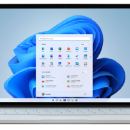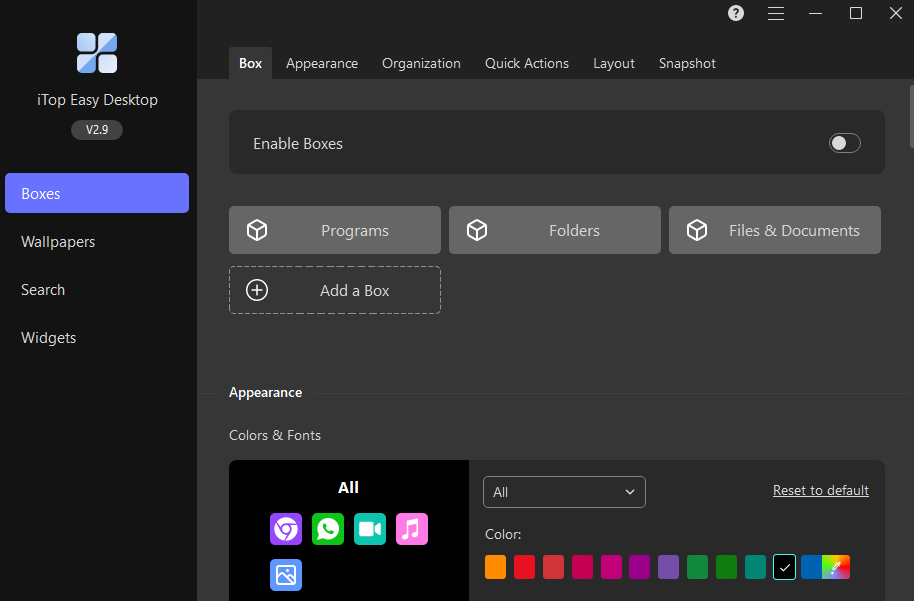Media Creation Tool Windows 11 23H2
If you want to perform a reinstall or clean install of Windows 11 on a new or used PC, use this option to download the media creation tool to make a bootable USB or DVD. To get started you first need a license to install Windows 11 or have a Windows 10 device that qualifies for an upgrade to Windows 11.
Make sure you have:
An internet connection (internet service provider fees may apply).
Sufficient data storage available on the computer, USB, or external drive you are downloading the .iso file to.
A blank DVD disc with at least 8GB (and DVD burner) to create a bootable disc. We recommend using a blank USB or blank DVD, because any content on it will be deleted during installation.
If you receive a “disc image file is too large” message while attempting to burn a DVD bootable disc from an ISO file, consider using a higher capacity Dual Layer DVD.
Ensure the PC you want to install Windows 11:
Has a 64-bit CPU: Windows 11 can only run on 64-bit CPUs.
Meets system requirements:
Processor: 1 GHz or faster with 2 or more cores on a compatible 64-bit processor or System on a Chip (SoC).
RAM: 4GB
Storage: 64 GB or larger storage device
System firmware: UEFI, Secure Boot capable
TPM: Trusted Platform Module (TPM) version 2.0
Graphics card: Compatible with DirectX 12 or later with WDDM 2.0 driver.
Display: High definition (720p) display that is greater than 9” diagonally, 8 bits per color channel.
Internet connection and Microsoft account
Matches your current language: You'll need to choose the same language when you install Windows 11.
Using the Media Creation Tool to create installation media:
After downloading, run the media creation tool. You need to be an administrator to run this tool.
If you agree to the license terms, select Accept.
On the What do you want to do? page, select Create installation media for another PC, and then select Next.
Select the language, edition, and architecture (64-bit) for Windows 11.
Select which media you want to use:
USB flash drive: Attach a blank USB flash drive with at least 8GB of space. Any content on the flash drive will be deleted.
ISO file: Save an ISO file to your PC. This can be used to create a bootable DVD. After the file is downloaded, you can go to location where the file is saved, or select Open DVD burner, and follow the instructions to burn the file to a DVD.
| Author | Microsoft |
| License | Freeware |
| Price | FREE |
| Released | 2023-11-01 |
| Downloads | 79 |
| Filesize | 9.61 MB |
| Requirements | |
| Installation | Instal And Uninstall |
| Keywords | Windows 11, 2021, Media Creation Tool, Media Creation, media, install Windows 11, Windows, bootable USB, bootable DVD |
| Users' rating (18 rating) |
Using Media Creation Tool Windows 11 Free Download crack, warez, password, serial numbers, torrent, keygen, registration codes,
key generators is illegal and your business could subject you to lawsuits and leave your operating systems without patches.
We do not host any torrent files or links of Media Creation Tool Windows 11 on rapidshare.com, depositfiles.com, megaupload.com etc.
All Media Creation Tool Windows 11 download links are direct Media Creation Tool Windows 11 full download from publisher site or their selected mirrors.
Avoid: oem software, old version, warez, serial, torrent, Media Creation Tool Windows 11 keygen, crack.
Consider: Media Creation Tool Windows 11 full version, full download, premium download, licensed copy.